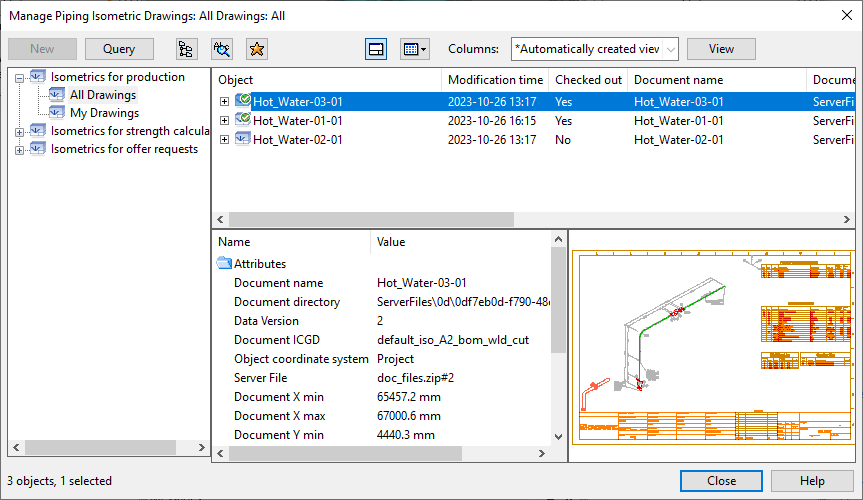Manage

On the Piping Isometric tab, the Manage button opens the Manage Piping Isometric Drawings dialog where you can manage existing isometric drawings. The documents are arranged according to their isometric group type. The general features of this dialog are described in Document browser.
In the document list, icons indicate status as follows:
-
 – Document is up-to-date and checked in.
– Document is up-to-date and checked in. -
 – Document is up-to-date and checked out to you.
– Document is up-to-date and checked out to you. -
 – Document is broken: it does not contain the latest changes of the 3D model.
– Document is broken: it does not contain the latest changes of the 3D model. -
 – Document is broken and checked out to you.
– Document is broken and checked out to you. -
 – Document is linked to Sister Project Management. You cannot check it out.
– Document is linked to Sister Project Management. You cannot check it out.
You can double-click a document in the list to open it for editing in the Document editor. This automatically checks out the document to you.
Note: You cannot create or update isometric drawings in this dialog. Instead, use the Isometric Groups Pane for creating new documents and recreating broken ones, and the Isometric Drawings Pane for updating existing documents and recreating broken ones. Note that updating a document will attempt to preserve manual modifications, whereas recreating will remove all manual editing and also delete the publication if it already exists.